How to Set Region in Windows
Windows has a certain region based on the country where we live. For example, if we live in Indonesia, it is very likely that the regional regulation is in Indonesia.
The region settings themselves are set by default. That is, it will automatically activate right when we set it when installing Windows.
From Windows 7, Windows 8 to Windows 10 we can find region settings .
How to Set Region in Windows
As I said just now, this region setting is automatically set by default when we just installed Windows.
But for those who want to change it, of course you can. We can adjust the regional settings as needed.
For the steps, please follow.
Windows 10
In Windows 10, we can find the settings via the Settings page. More details, can follow the steps below:
- Open Settings first
- Then enter Time & language
- Open the Region menu again
- Set the drop down menu in the country or region column
- Set to the desired country
Or here's how to replace the region in Windows 10 with an image:
1. The first step please open the Settings page . Click Start> Then select Settings
2. Next, please open Time & language on the right
3. In the left pane, please click on the Region column
4. Open the Country or region column and set it as desired
Besides Country or region , there we can also see the regional format settings . This setting functions to set the calendar format in accordance with the country that we set.
It is recommended that this regional format setting be equated with the Country or region setting .
If so, do not forget to also set the time settings to suit the country that we set. Its function is to prevent certain errors from appearing .
Windows 8
For Windows 8, the outline is not much different from Windows 10. Please follow the steps below:
- First please open the Control Panel
- Set the menu to the All Control Panel Items column
- Then enter the Region
- Click the Location tab then open the Home Location column
- Please set to the desired country
For Windows 8, I usually set it to the US region . The application support is arguably the most. But it's just as needed anyway.
Windows 7
Well, just like before, in Windows 7 we can find the settings through the Control Panel. Complete the following steps:
- Click Start> Then select Control Panel
- Set the View by column to View by category
- If so, please enter the Region and language
- Now, open the Region menu and then set the Format tab to suit your needs
Done. Now the region settings have changed.
Region Settings function in Windows
Although it might look normal, but in Windows this region setting has several separate functions.
The first is certainly to detect the country where we live. This can affect the application used later.
For example I am playing a game . In this game the region will be set to Indonesia, because indeed I live in Indonesia.
Another simple example is when we use Windows Store, where there are certain applications that we can only download by region .
The final word
Done. Recommended after we do the settings do not forget to restart the computer. So that the system can adjust immediately.
May be useful.

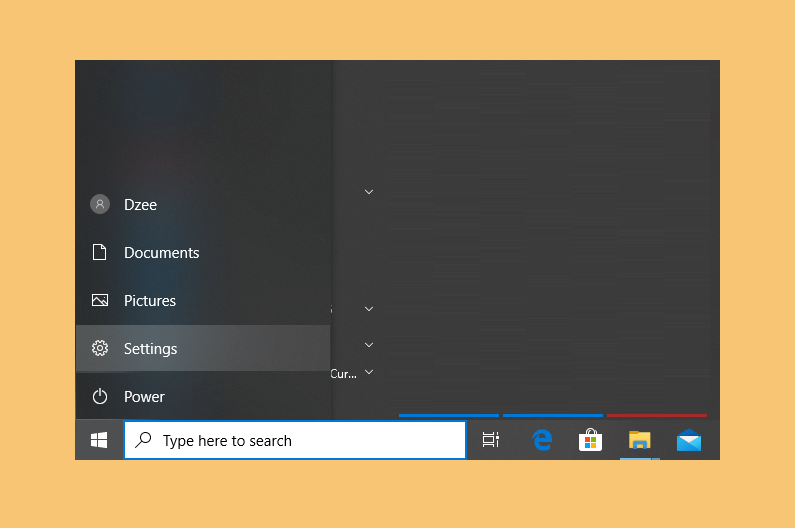
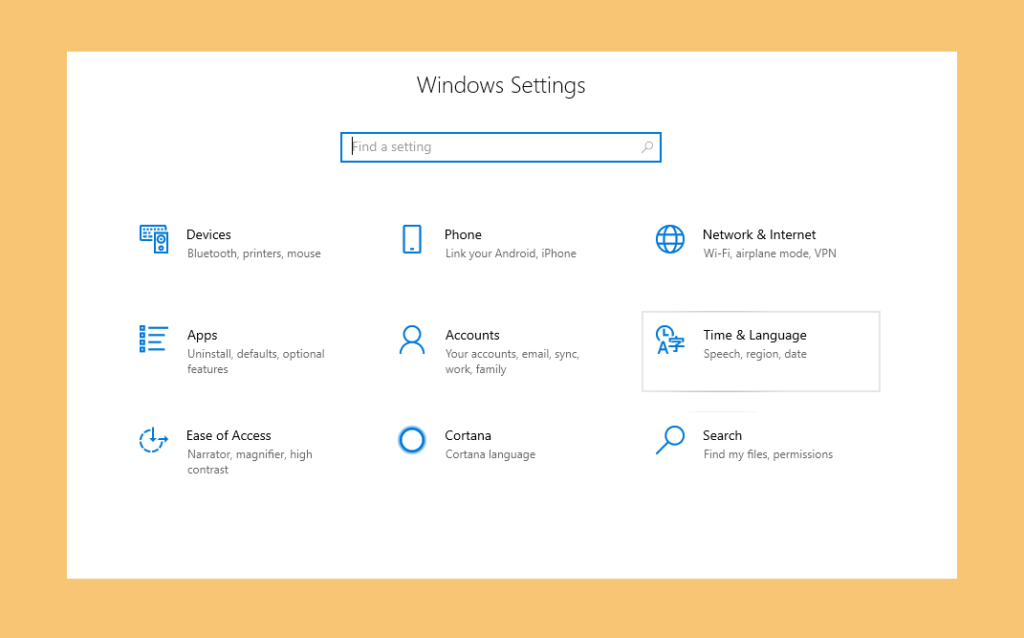
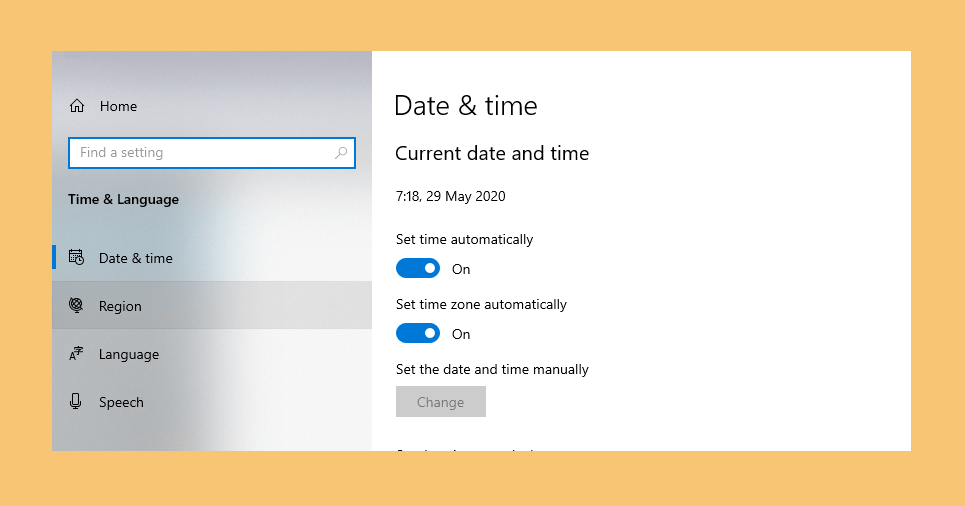
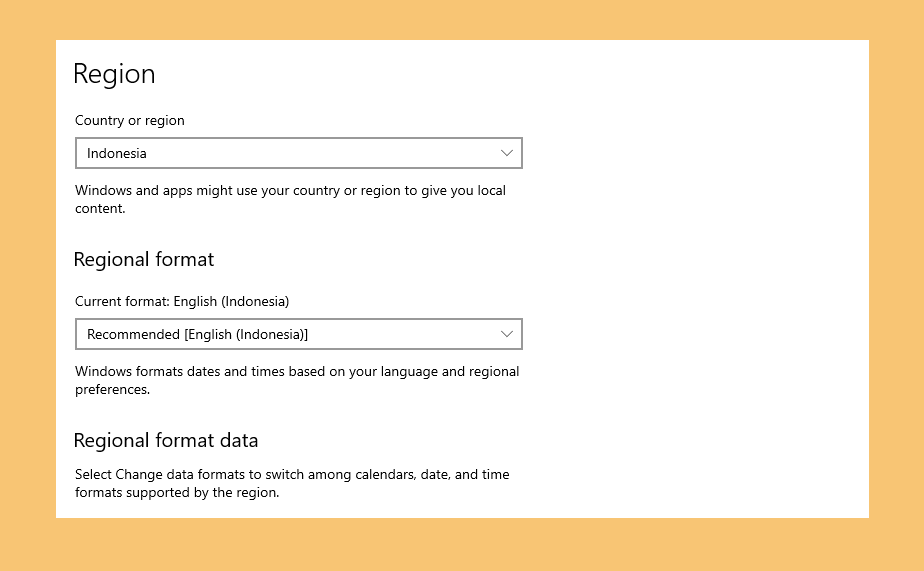
Post a Comment