How to Overcome Geforce Experience Error 003
A little story a while ago, I upgraded my VGA to GTX 1660 Super (for playing games) 😀
It's normal, now in Geforce now, if we install the driver, we get two applications:
- VGA driver
- Geforce Experience
The difference, if this driver is to run the VGA.
Whereas the Geforce Experience is more about its arrangements. For example, to make the game more optimal.
Well, but recently on the Geforce Experience an error message appeared. Ie code 0x0003 when the application is opened, and the message " Something went wrong ."
Causes of Error 0x0003 in Geforce Experience
For the cause, of course, it is more like a bug. It could be the Geforce Experience or the version of Windows used.
But it could also be due to the following things:
- Error in Nvidia Telemetry
- Crash in the driver
- Incorrect Windows update
There are also several other causes. But generally that's all.
How to Resolve Error Code 0x0003 in Geforce Experience
Next, how to overcome it? Well, for my driver , I use the following solutions so that the Geforce Experiencenya can run normally without problems.
The following discussion:
1. Reinstall Driver
The first thing that needs to be done is to reinstall the driver .
This Geforce Experience can be a package with a driver version . To note, not all driver versions used have bugs . So this method needs to be tried.
There are two options to try:
- Driver Update
- Downgrade driver
First, try the update option first. Usually a lot of improvements from NVIDIA. But if you have the latest driver version before , you can try to downgrade the driver to an older version.
For the driver version itself we can check the official NVIDIA website. Just adjust it to the type of VGA used.
Note: For this update / downgrade , make sure the old driver has been removed using DDU first. To be clean later.
2. Setting NVIDIA Elemetry
NVIDIA Elemetry is one of the driver components running on services . We can also set the 0x003 code in the Geforce Experience.
The method is this:
- Press the Windows key + R
- Type services.msc then click OK
- After the window opens, swipe down and search for NVIDIA Telemetry Container
- Right-click then click Properties
- Open the Log On tab and check Allow service to interact with desktop
- Finally click OK
Well, finish this immediately restart the PC. Then check the Geforce Experience again.
3. Setting Services.msc
Still in services.msc, after installing the driver, the following three settings will automatically appear:
- NVIDIA Display Service
- NVIDIA Local System Container
- NVIDIA Network Service
Well, try opening services.msc> Then right-click the three settings> and select Start.
Setting also that all three start when the new system startup (Setting it was there).
4. Reset the Network
Lastly reset the network. Geforce Experience itself is indeed one application that needs to be connected to the network.
Here we can try resetting the network to solve the error code problem . The steps are as follows:
- Type CMD in the Windows search field
- Right-click CMD> Then select Run as Administrator
- Please type netsh winsock reset
- Press Enter
Thus the network will reset automatically. Try restarting then reconnect the internet connection.
The final word
That was the discussion about how to resolve the 0x003 error in the Geforce Experience.
For NVIDIA users, you can try. Work for the old VGA output or the latest.
May be useful.

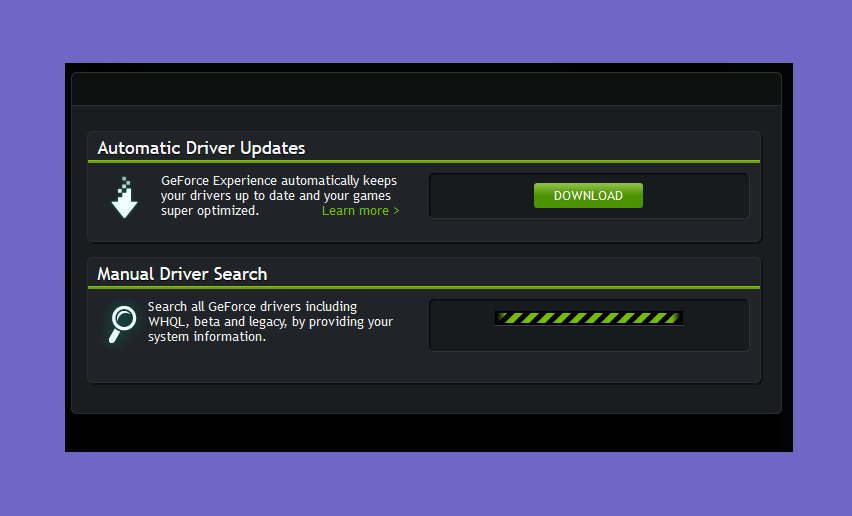
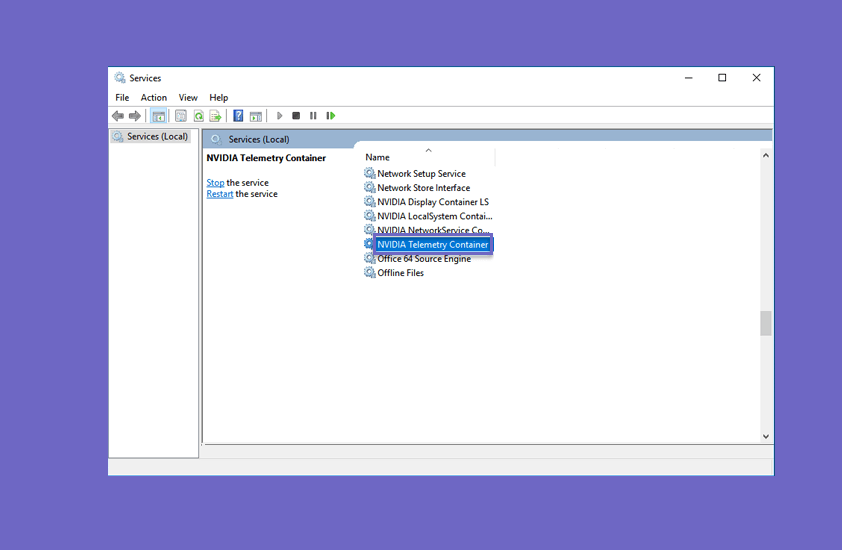
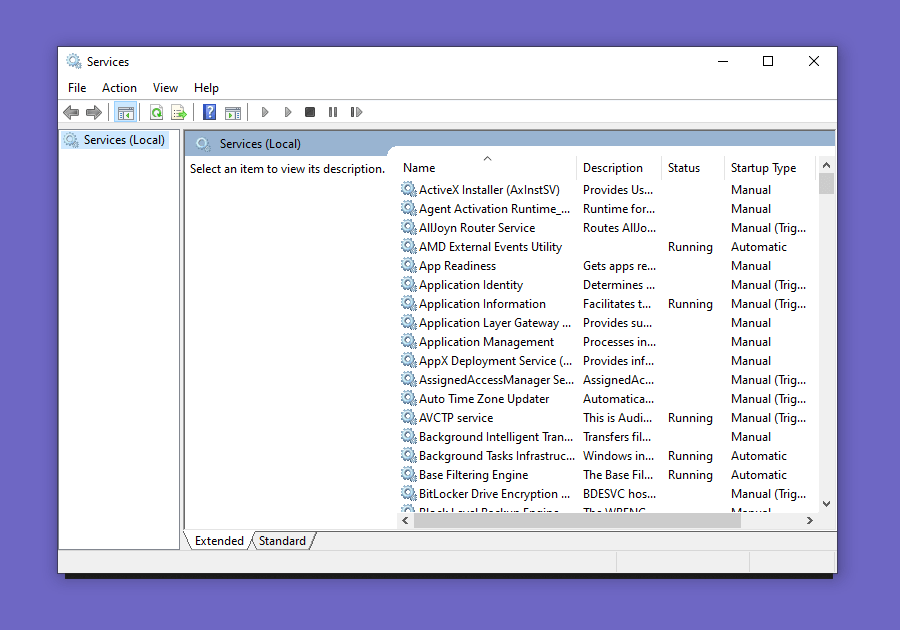
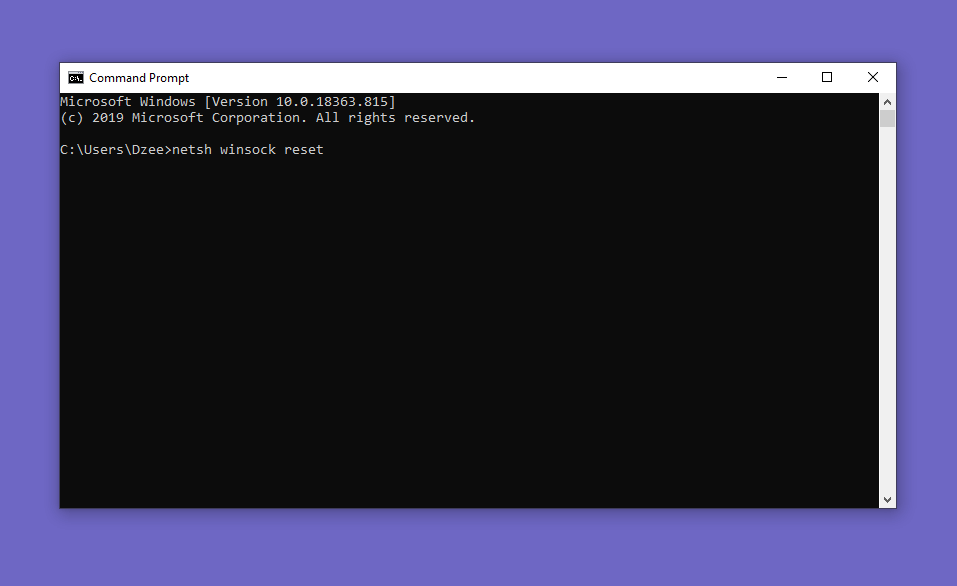
Post a Comment