How to Delete an Administrator Account on Windows 10
Already know the administrator account function in Windows 10? If you don't know, I'll explain first.
So in Windows 10 there are account features that have various functions. Some of them:
- To set a password
- To give a name / change the user's name
- To set Windows personalization
And others. Well, for the account itself is divided into two types, namely:
- User
- Administrator
What's the difference? For users , we are only given access to run applications or edit certain data. Limited anyway.
While this admin we can later get full access to the system. For example, you want to edit certain data files , everything can.
Well, by default , admin settings will be made automatically after we install Windows 10. But here we can also delete them if necessary.
How to Delete an Administrator Account on Windows 10
Basically, to delete the admin account on Windows 10 is not difficult. For ways that we can set via the Control Panel page found in the system.
Broadly speaking, here's how to delete an administrator account on Windows 10:
- Click Start then open Settings
- Click Account then enter the Family and Orthher users menu
- There will be an Admin account, click Remove
- Select Delete Data Account
For more details, here are guidelines that you can follow:
Through Settings in Windows
Step 1 : Click the Windows Start button then click the Settings logo
Step 2 : Then click the Accounts menu and select Family and Orther Users (on the left)
Step 3 : Select the administrator account that you want to delete, then select Remove
Step 4: Notification will appear. Here, please click Delete account and data
Done.
It should be noted, if we delete the admin account, then the data stored on the account will be lost. Associated with:
- Shortcut on the desktop
- Document
- Photo
- Music
And other files , related to the account.
Well, but there are also other ways, namely using the Control Panel. There will be a Keep Files option that we can use.
Through the Control Panel
1. First, first open the Control Panel. Can through the Windows search column . Or read my previous discussion .
2. Next, please go to the "User Accounts> User Accounts> Manage another account" page
3. Now select the Administrator account that you want to delete
4. Select Delete Account
This method is more or less the same as before, it's just that in the Keep Files option we can still save some existing data.
Well, the previous two steps are done through Windows. We can also delete the admin account via CMD you know .
Through Command Prompt
1. Please boot first using the Windows 10 installation DVD
2. Then press the Shift + F10 key, to open the CMD program
3. Please type the wpeutil reboot command and exit boot mode
4. After this Windows 10 will enter the login page . Select the ease of access menu to open CMD
5. Then type net user username / delete to delete the account in Windows 10
This method can be done when you are not able to log into Windows. For example, forget the password or other reasons.
Through the Users Account Control Menu
1. Press the Windows key + R first. Then type netplwiz
2. Select the Users you want to delete
3. Click Remove to delete
4. Finally, please confirm that a notification appears
The final word
That's a little discussion about how to delete an administrator account in Windows 10. For those of you who are in need, please follow the steps one by one.
For its own way it can be used in any version of Windows 10. More or less the difference is not much later.
Or just ask again in the comments below if you're still confused.
May be useful.

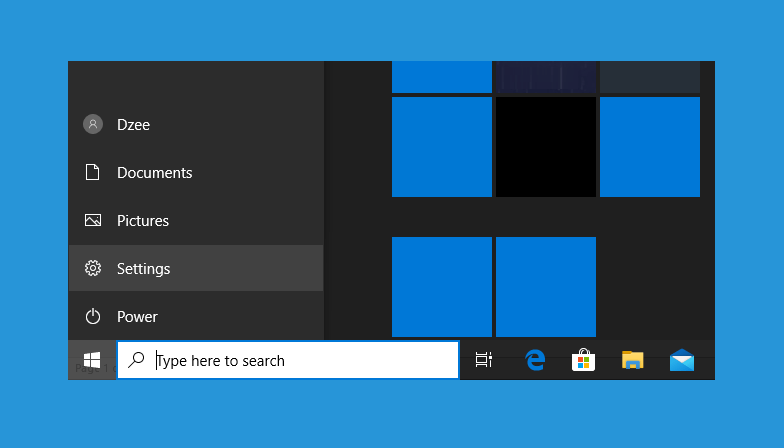
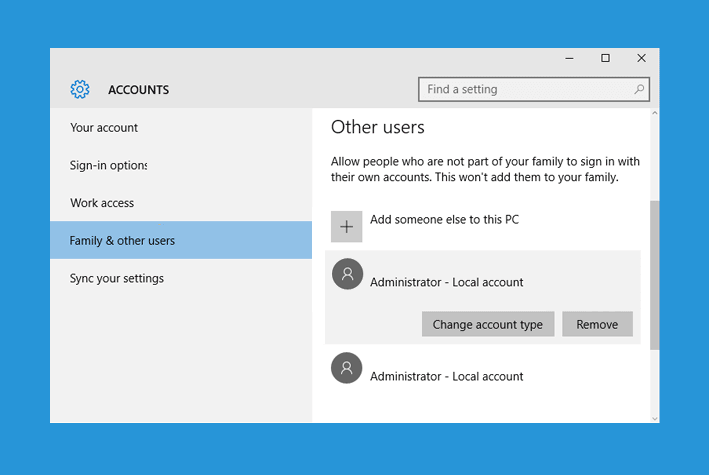
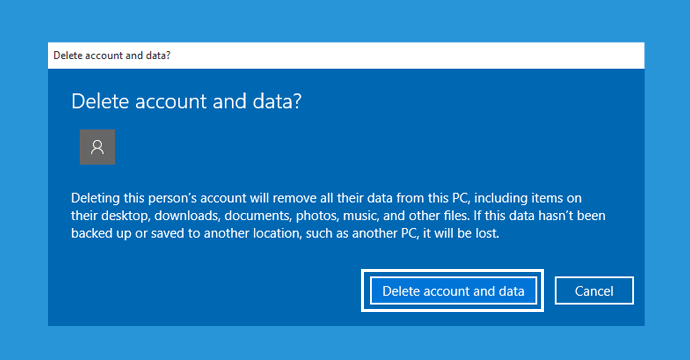
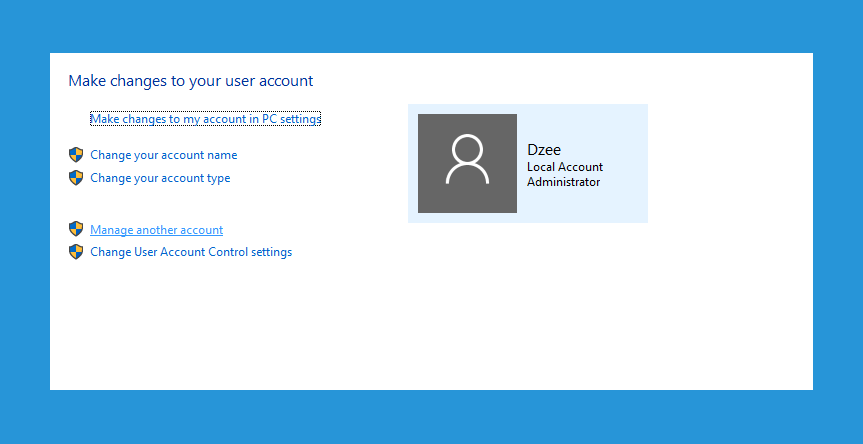
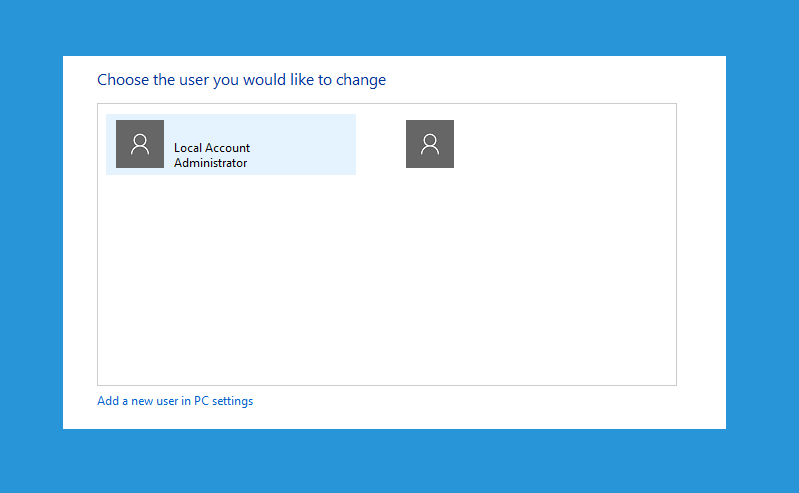
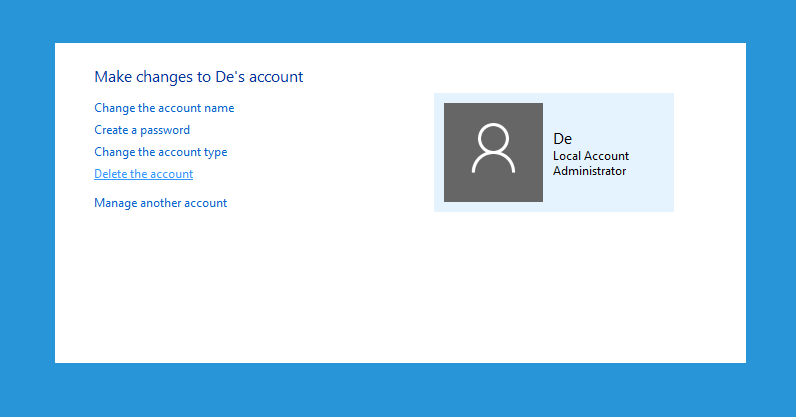
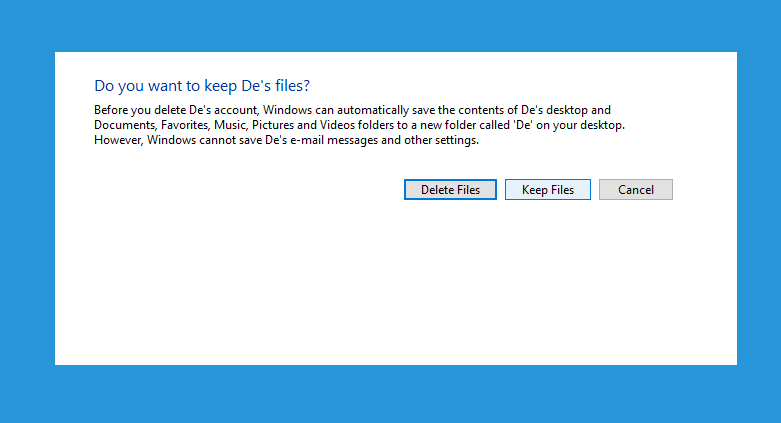
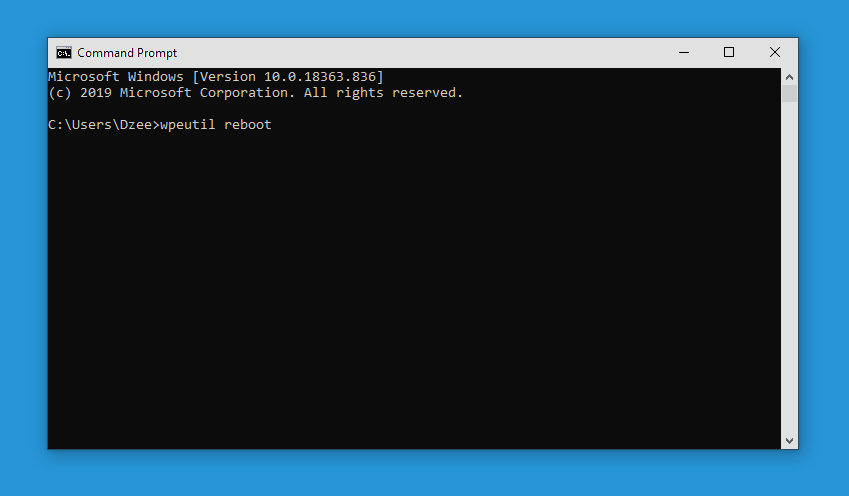
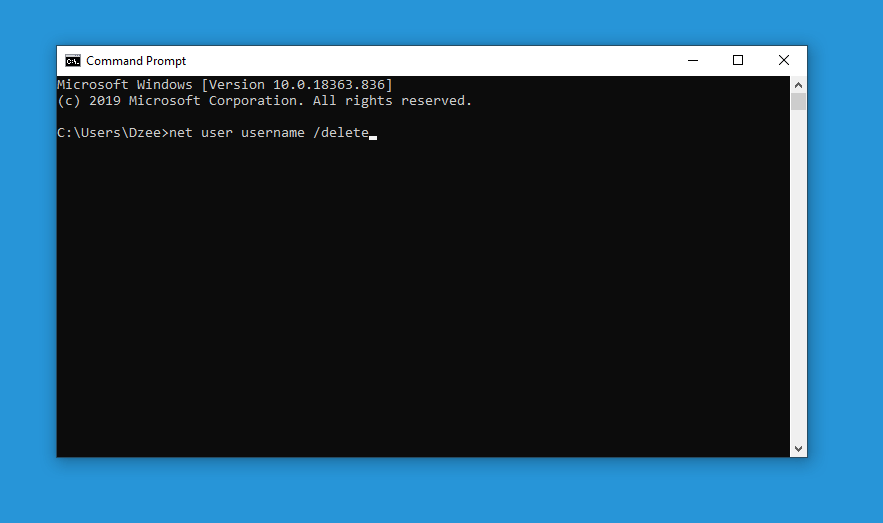
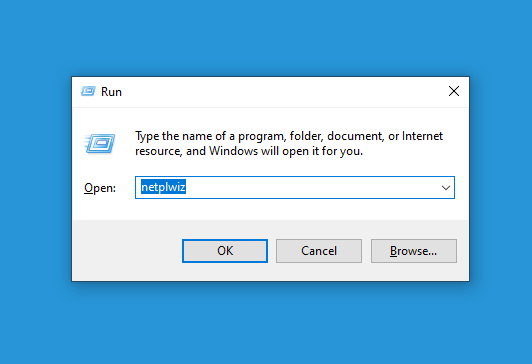
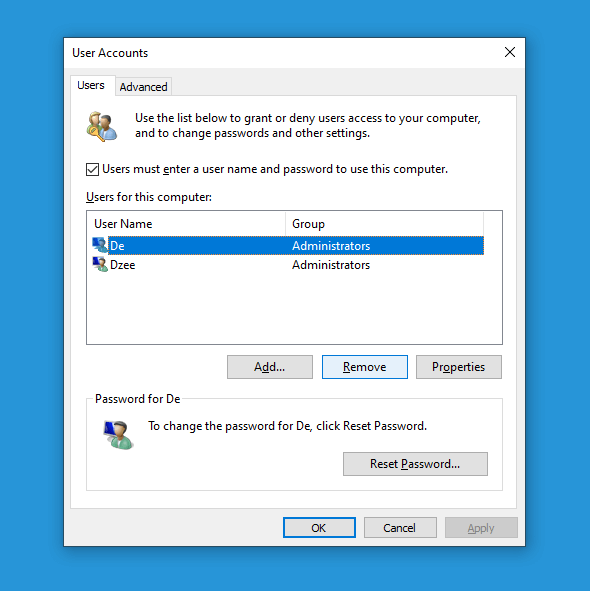
Post a Comment