How to check the type of motherboard
Not a few people who need to check the series and type of motherboard on their PC or laptop. The reasons are various, such as:
- Want to upgrade certain components
- Want to replace the motherboard to the same series
- Or just want to know
The motherboard itself is the main component in a PC or laptop. All other components such as RAM, VGA, processor and others are all connected to the motherboard .
Most probably think, to find out the series of this motherboard we need to disassemble it first.
Though not so you know . Just take advantage of applications that have been provided by Windows / developer . As I will discuss here.
How to Know the Type of Motheboard on a PC or Laptop
For how to see the motherboard model we can use the following application:
- System Information
- CMD
- DXDIAG
- Speccy
- HWMonitor
- By online
Well, here are the steps:
1. Through System Information
This Information System is arguably my favorite when it comes to checking computer hardware . The information displayed is very complete and accurate.
Here's how to check the type of motherboard through the System Information program:
a. The first step please press the Windows key + R to open Run
b. After that, type " msinfo32 " and click OK (Or press the Enter key)
c. Check the BaseBoard Manufacturer column, that is the brand of your computer's motherboard
d. Check the BaseBoard Product column, that is your motherboard type
A little note, for some types of PCs / laptops, usually the type of motherboard will be listed in the system manufacturer and system model columns .
For the example above I used the Asrock B450M Steel Legends motherboard
2. Through DXDIAG
One of my mainstay programs if you want to find out computer system information. Like knowing VGA capacity . The reason is very easy to use.
We can check the motherboard through this DXDIAG. Click the Windows key + R> Type dxdiag > Press OK. Motherboard information will be displayed through the system manufacturer and system model columns .
3. Through Command Prompt
Another way is through the Command Prompt (CMD). In this CMD system information can be displayed using certain commands.
Follow the steps below to find out the type of motherboard via CMD:
The advantage of this method is, in addition to the model and brand, we can also see the serial number of the motherboard .
What for? Lots of it. Make a warranty for example if damaged. Some vendors need serial numbers for RMA problems.
4. Using Speccy
Speccy is a simple application that has a feature to display all hardware information installed on a computer.
The information is fairly complete. Including the motherboard too.
For how to use it very easy. Just install the Speccy application on the official site. When it's open Later you will see the motherboard column , which has motherboard information there.
In addition to the motherboard model , we can also find out other types of components that are connected. For example VGA and RAM, as well as the type.
5. Using HWMonitor
HWMonitor is actually an application for monitoring hardware . But, the monitoring feature is also displayed hardware-hardware .
I usually use this application also to find out a computer component, including the motherboard that I use on a PC.
The way to use it is easy. Just install the HWMonitor application as usual, then open it. Later on the motherboard icon , the model and type should appear.
6. By online
Finally online . Usually every motherboard now vendor it definitely has an official website. Well, the official site should be a lot of information displayed.
For those who want to see more details on the motherboard , you can try this method. Because the type of socket , chipset and others will be seen.
Check the type of your motherboard using the previous steps, then just search for that type on Google.
Later open the official site of the motheboard . For example like the picture above.
The final word
That's the way to see the motherboard model on a PC or laptop. I have tested all of these methods, and you could say they are accurate.
May be useful.

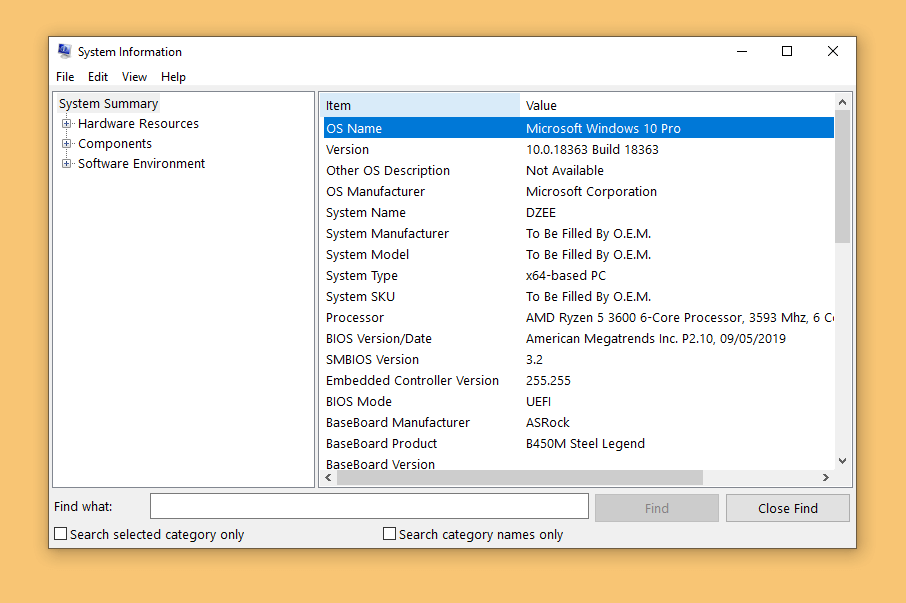
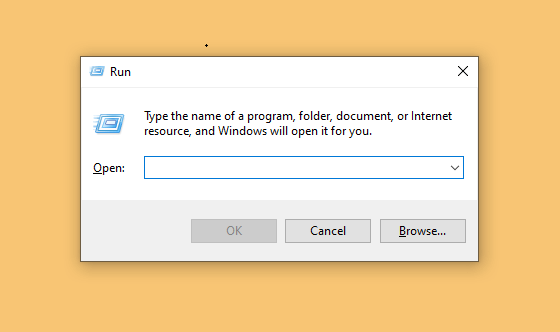
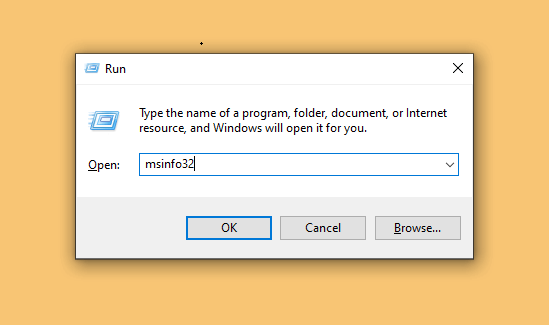
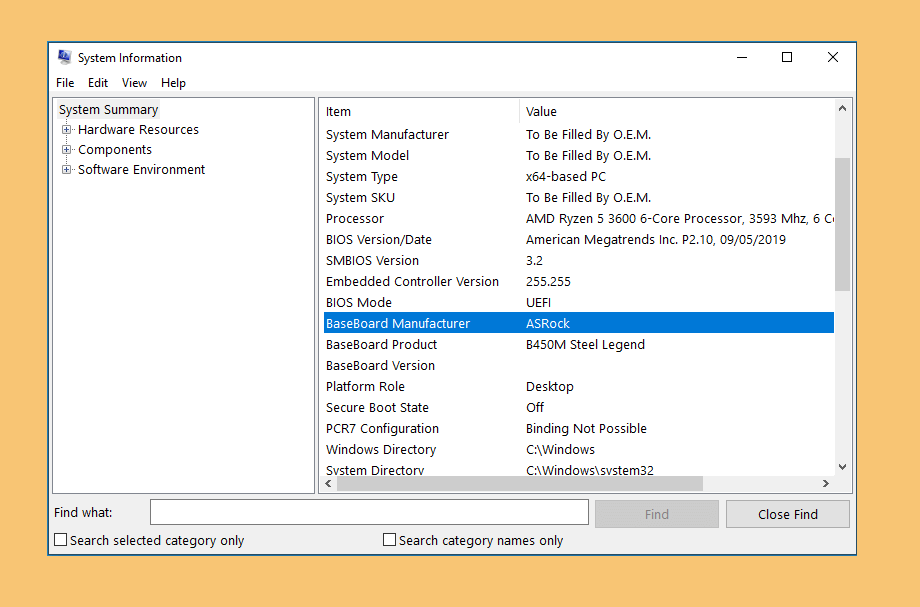
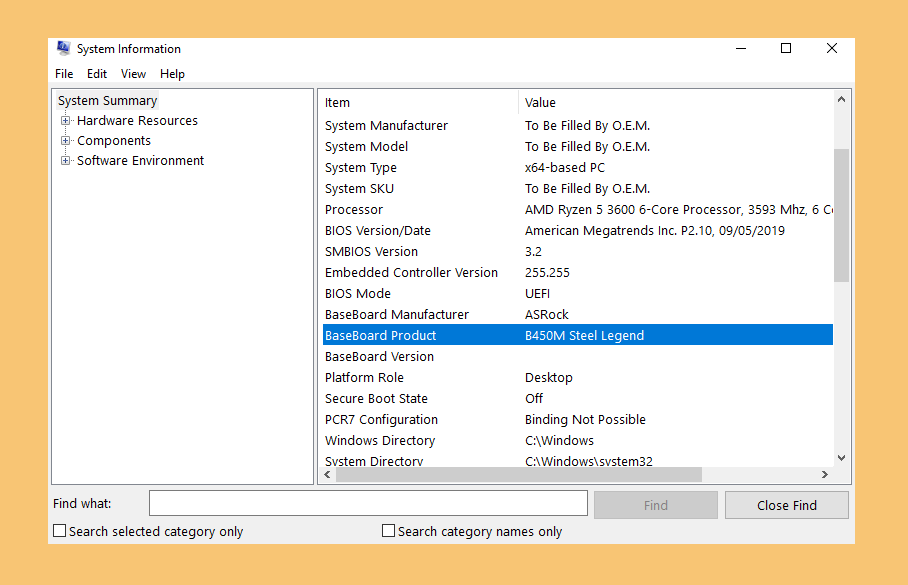

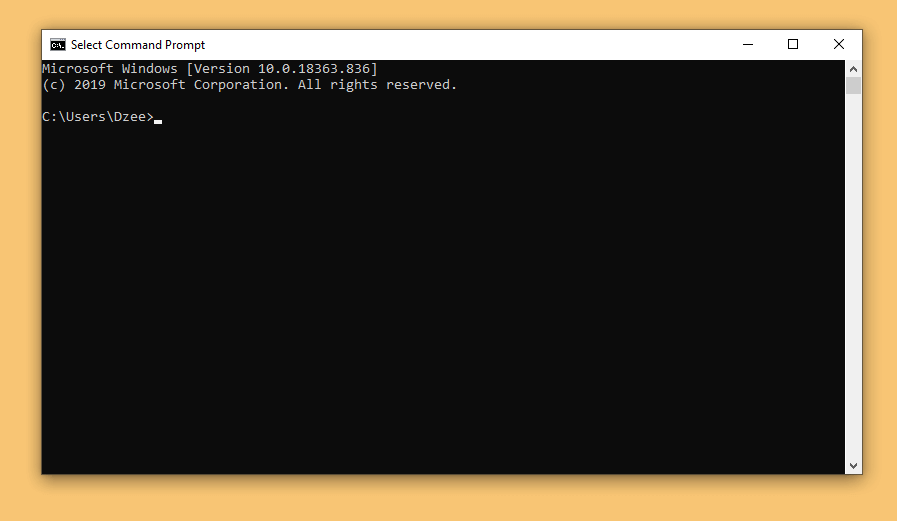
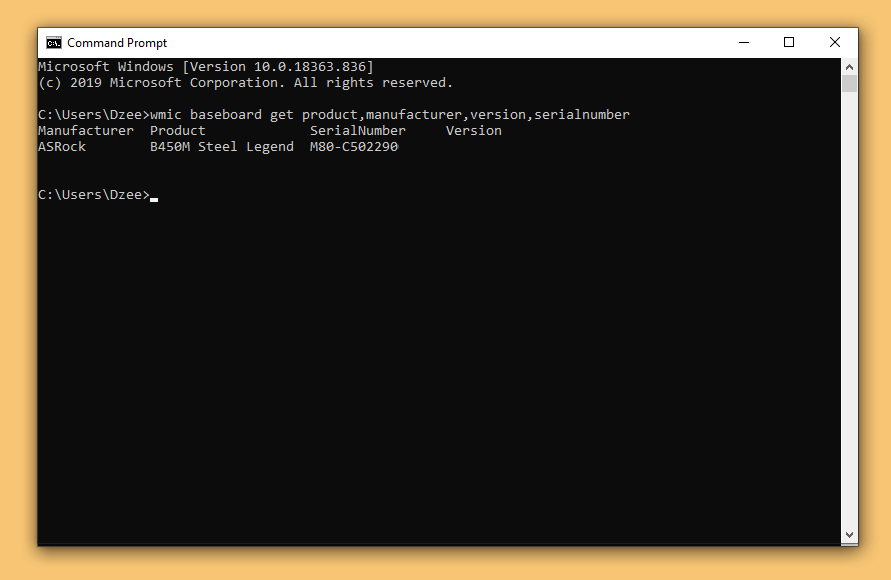
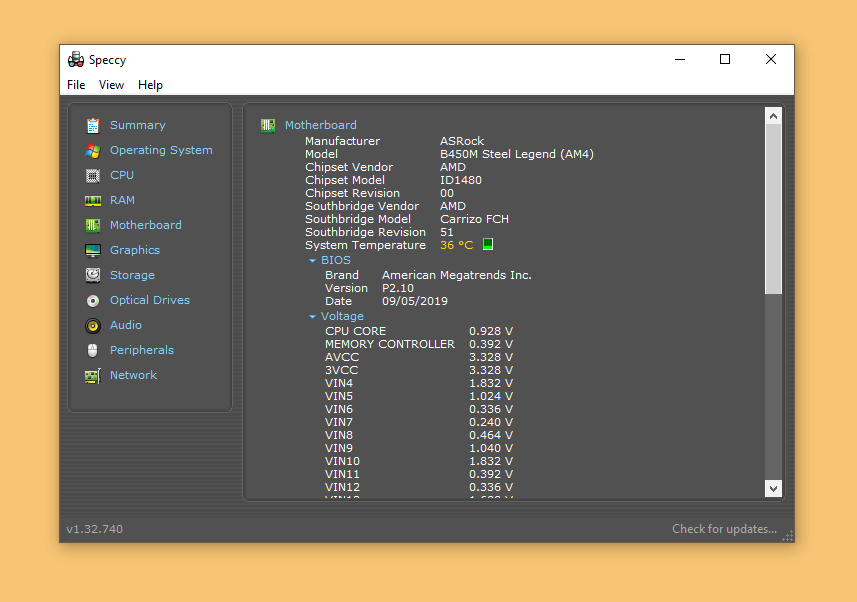
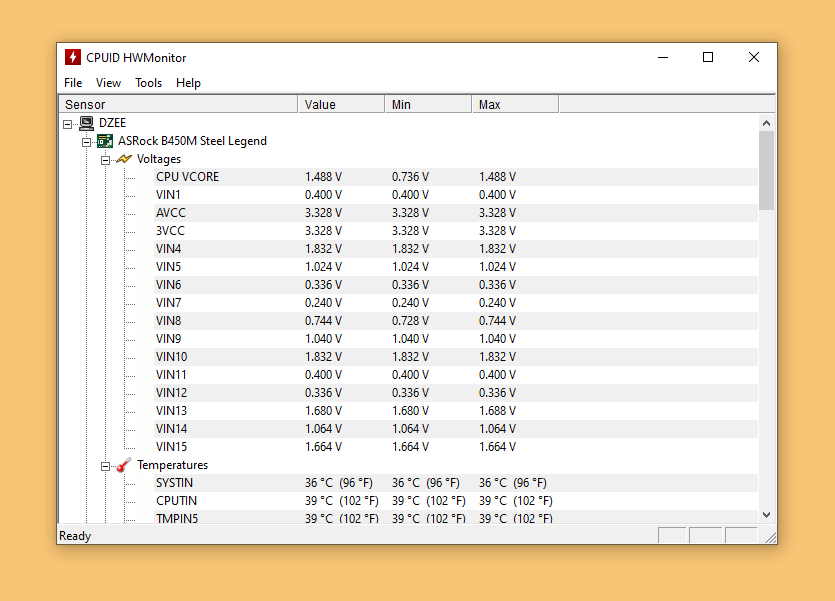
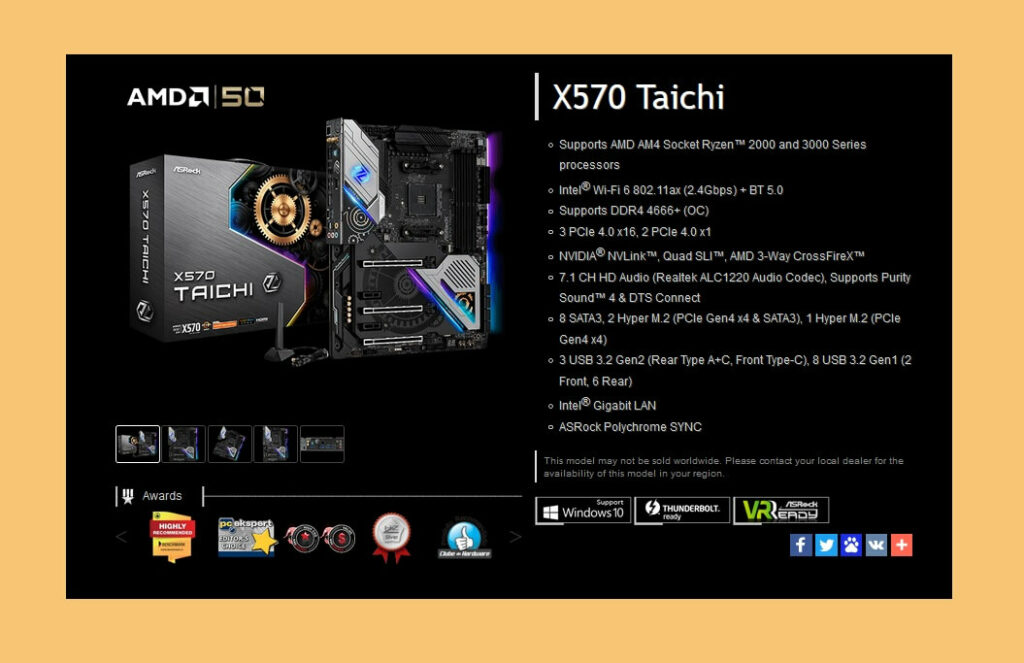
Post a Comment